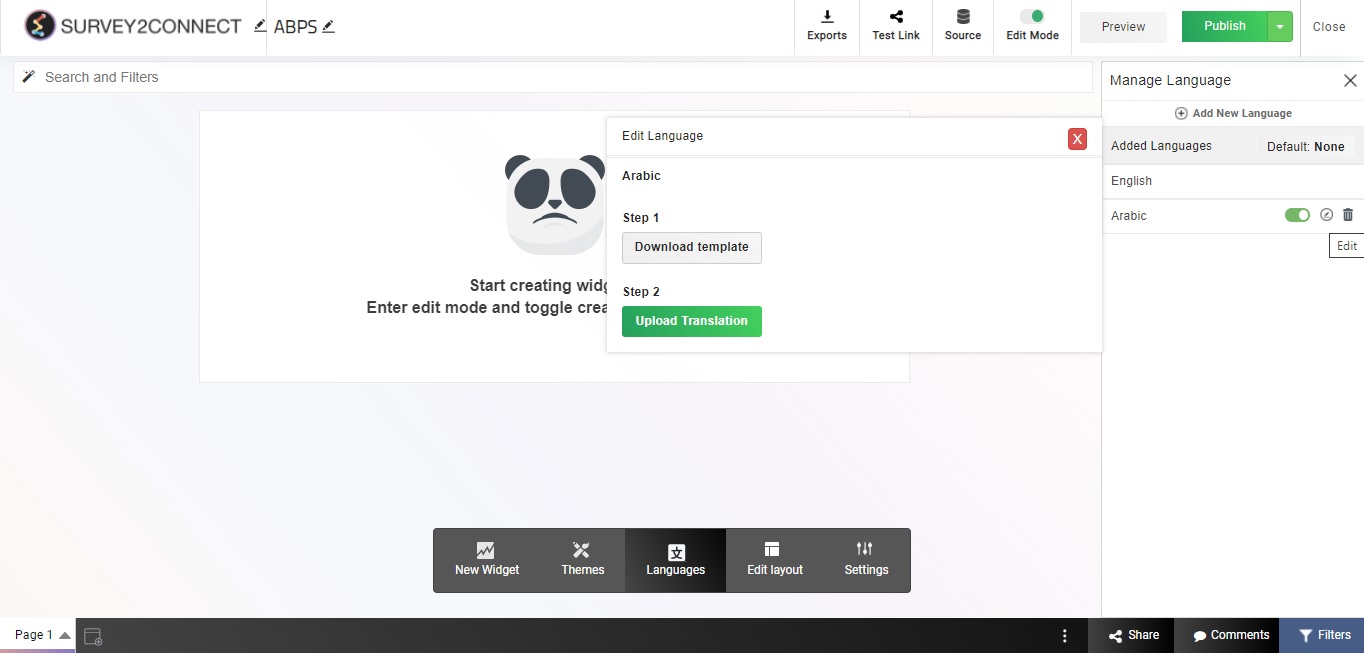The languages option in the Dashboard allows you to add multiple languages to your dashboard. Survey2Connect offers you a chance to translate and upload the file, translating the dashboard to the selected language. The steps to adding a new language are as follows:
1. Go to the Dashboard and enable the edit mode.
2. Click on the Languages button
3. Click on Add New Language
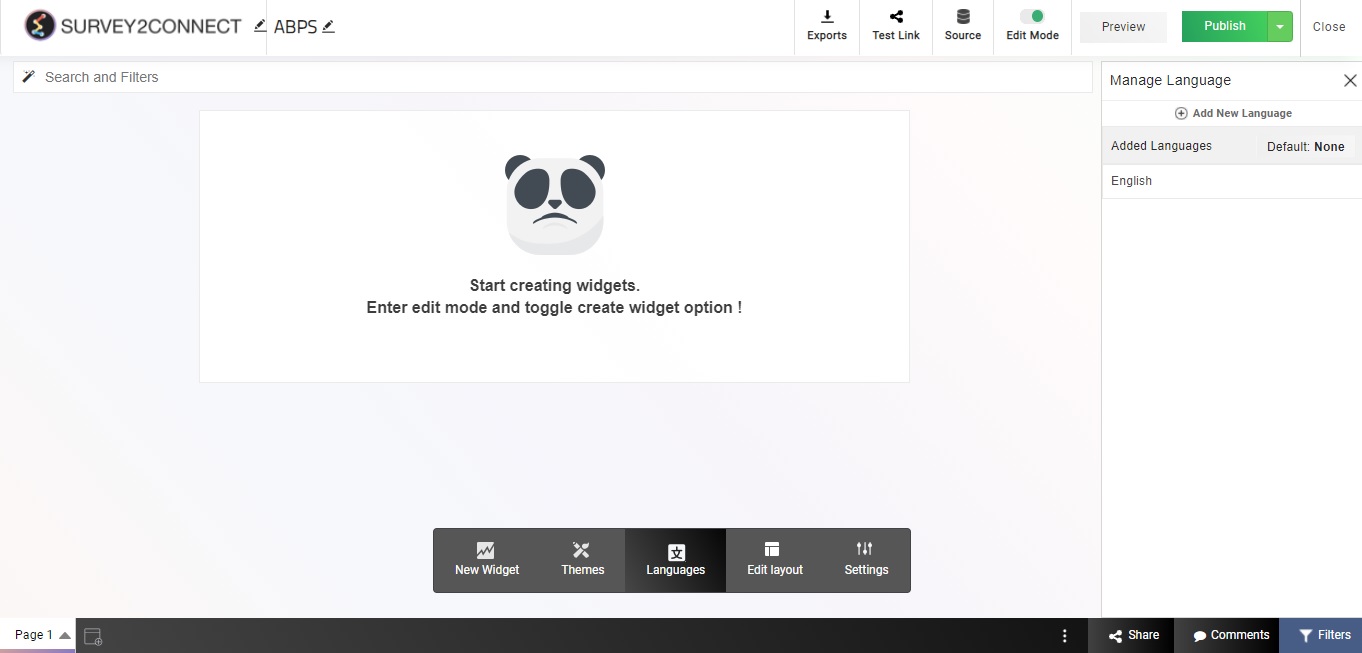
4. Select the language
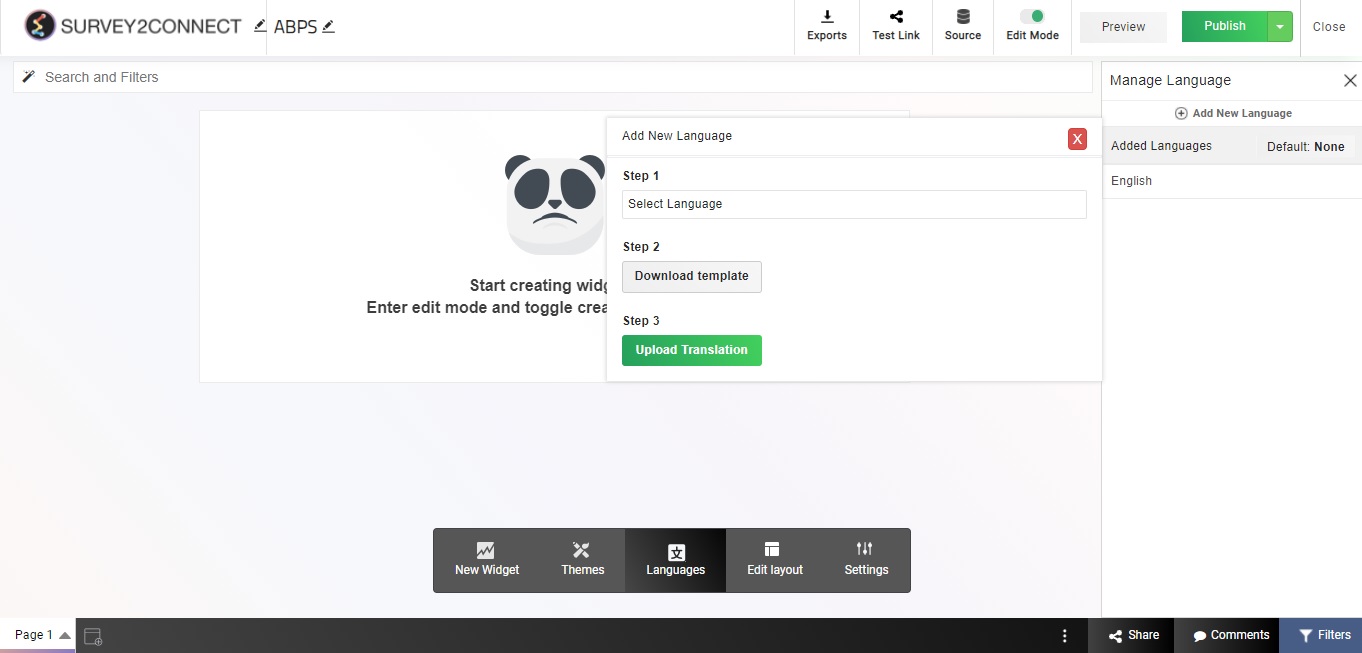
5. Download the template. Now you have to translate the English language into the respective language in the template file and save it on your device to be uploaded in the next step.
6. Upload the file by clicking Upload Translation
Remove the language
Under the languages section, you can remove the languages you have added. Click on the delete button and select Yes in the popup.
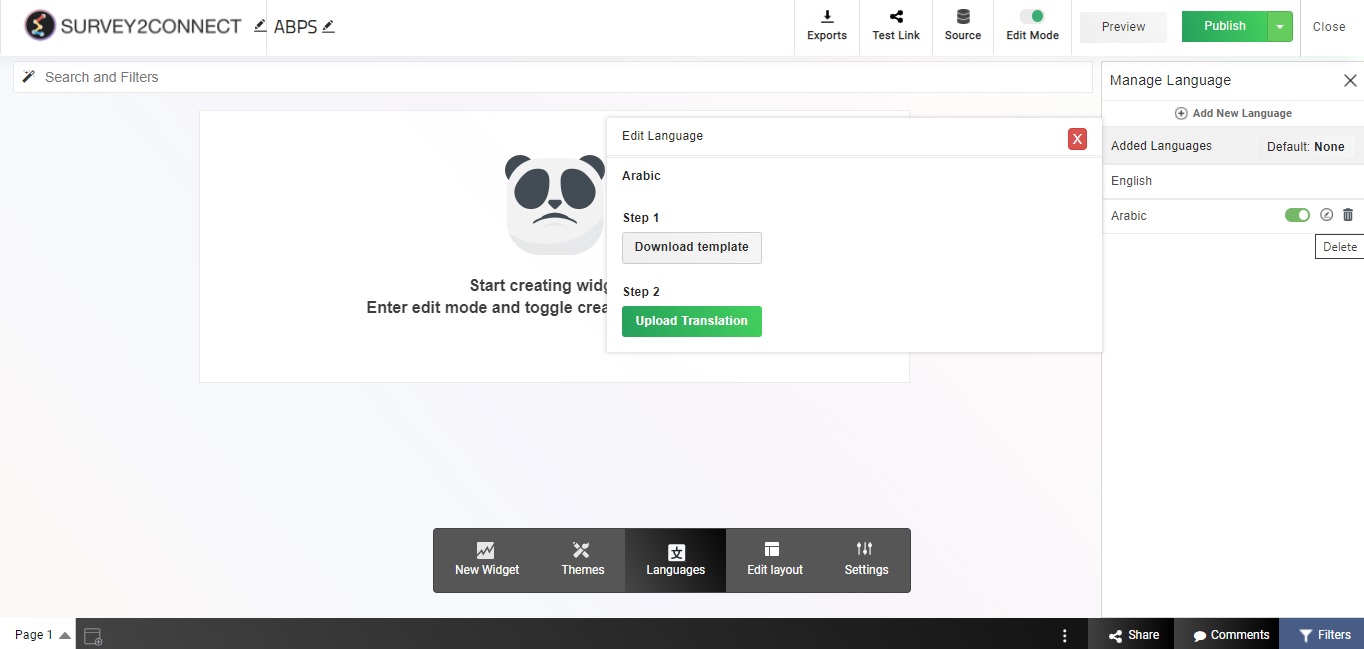
Disable a language
You can disable a language you have added to your dashboard. Click on the Hide button to disable it.
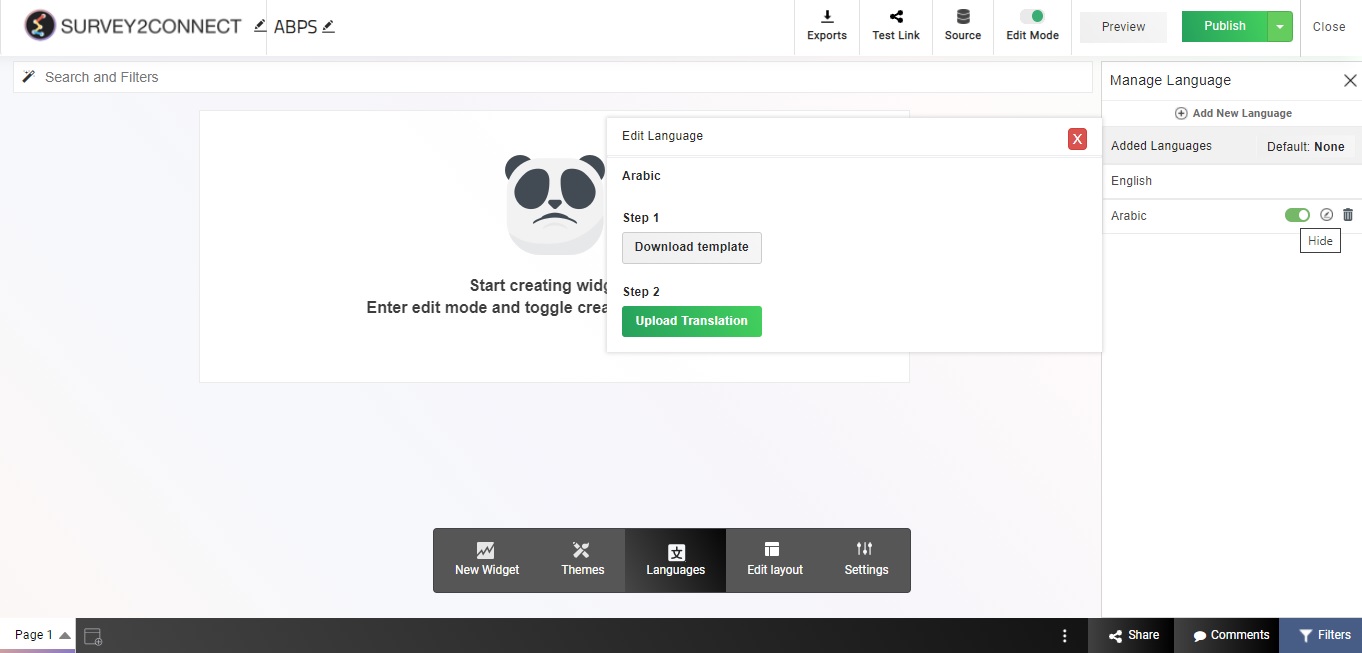
Edit a language
Once uploaded, you can edit your updated translation file by clicking the edit button. Once you do that, the same template file would be downloaded on your device which can be edited. You can make changes to the language in that file and save it on your device. Once saved, click on Upload file to upload the edited file.