Once you have applied Break By on a Metric Data, you can perform further classification of the data using Nested By. While Break By data breaks the Metric Data, you can further break into individual segments using Nested By.
Let’s take an example to understand the difference between Break By and Nested By. Let’s say we have created a Bar Chart Widget and we have selected a question, “Have you purchased Jeans and Shirts from us?”. This would be our question under the Select Value as Metric 1. Now the data shown to us in the widget is the collective data for the question as per the Function we have used in the process. For this, we have used Count.
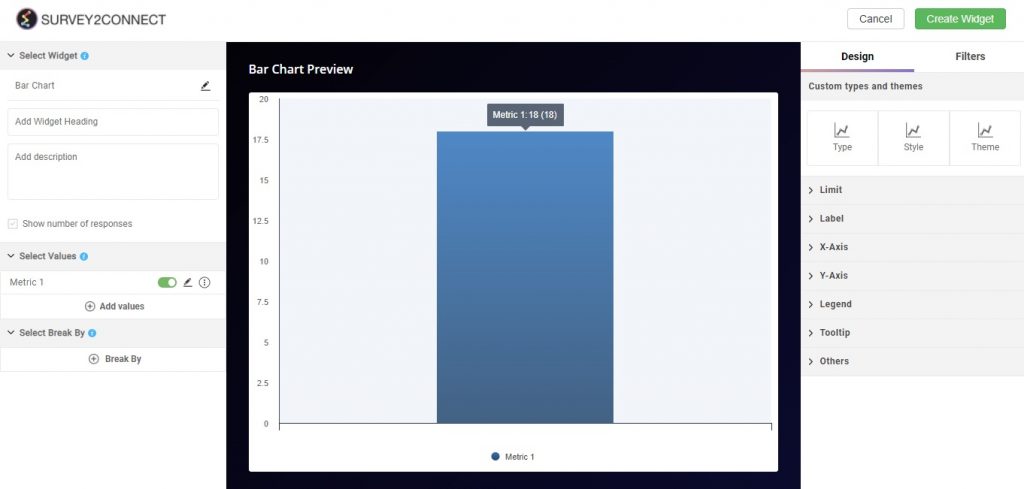
We will now Break By this data on the basis of its answer choices. Once we do that, we will have the count of the data on the basis of individual answer choices, which in this case would be Yes and No
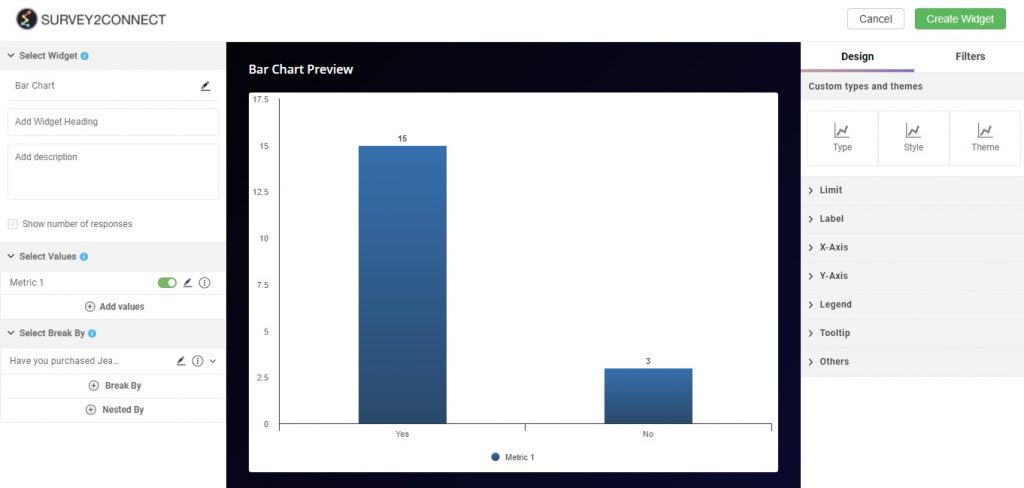
Now we wish to apply Nested By on the basis of a question, “Rate your experience”. In this, we have a rating scale of 5, giving respondents 5 choices.
Now when we apply Nested By, it would break the individual Break By data into further individual sets based on these 5 rating options. Now the first Break By Bar for Yes would show the classification of data on the basis of 5 rating options available.
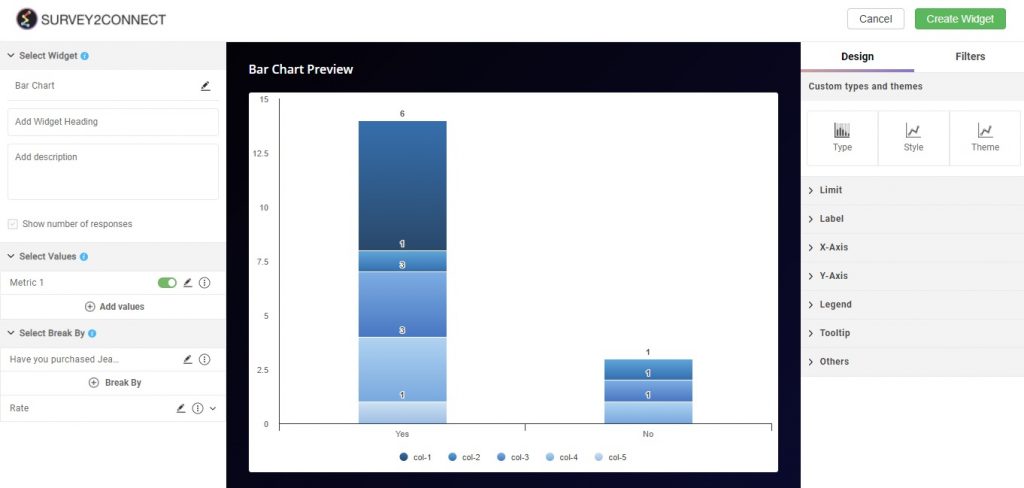
While the Break By is used to classify the Value fields, this feature is used to further classify the individual Break By fields.
We can use Nested By Data in the Line Graph and Area Graph too. In that case, the Nested By data would track points on the chart. For example, if there are 10 participants who Selected Yes in question, “Have you purchased Jeans and Shirts from us”. In case, we use the same Nested by fields, the graph would show all the individual rating points and the number of participants who gave the particular rating.
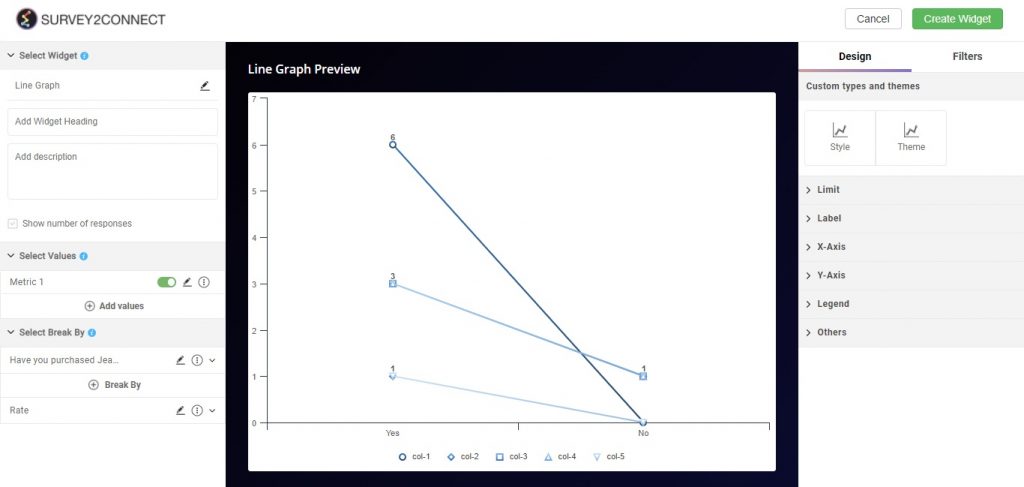
You can also use Combination Variable, Group Variable and Meta Data for this.
Steps to adding Nested By
- Nested By requires you to first implement Break By to the Metric data
- Click on +Nested By
- Select the Question/COmbined Variable/Derived Variable
- Select the answer choices in case you have selected Question
- Click Save

