With Survey2Connect, you get the flexibility to manage source data and make changes to it.
Add Source Data in a new Dashboard
You can add Source data while creating a new dashboard. The steps to doing so are as follows:
1. Go to the Dashboard section of the account
2. Click on New Dashboard
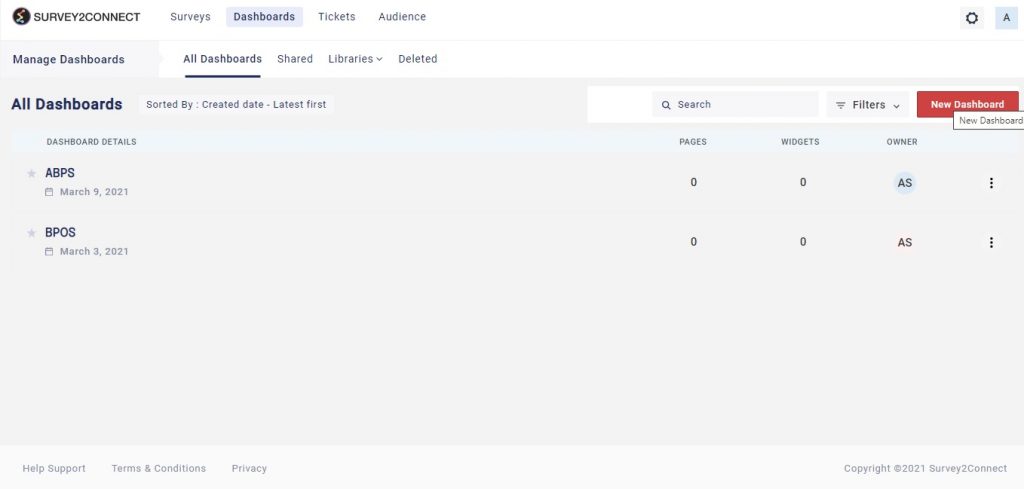
3. Select the Library where you would wish to save your dashboard. Next, enter the name for the Dashboard
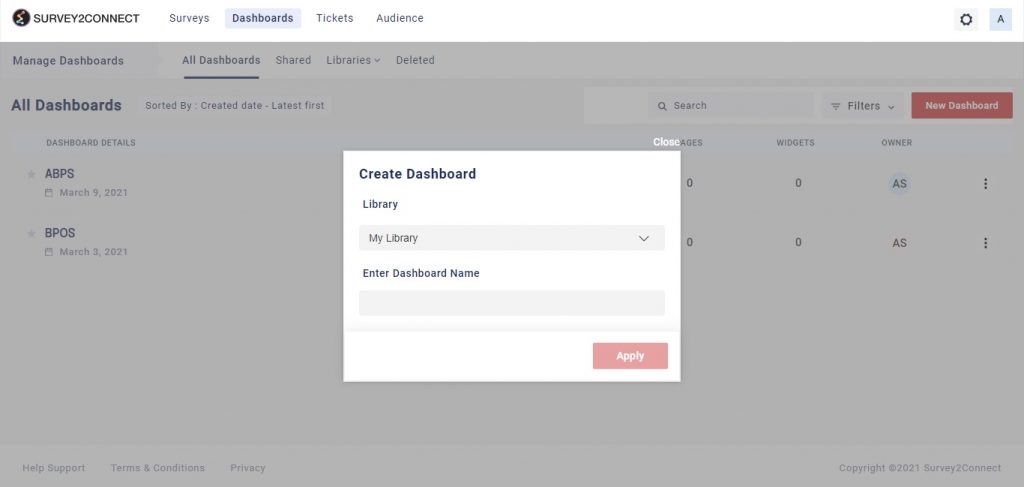
4. Select the survey for which you would be creating the source. You can either import data from a file or a survey from your library.
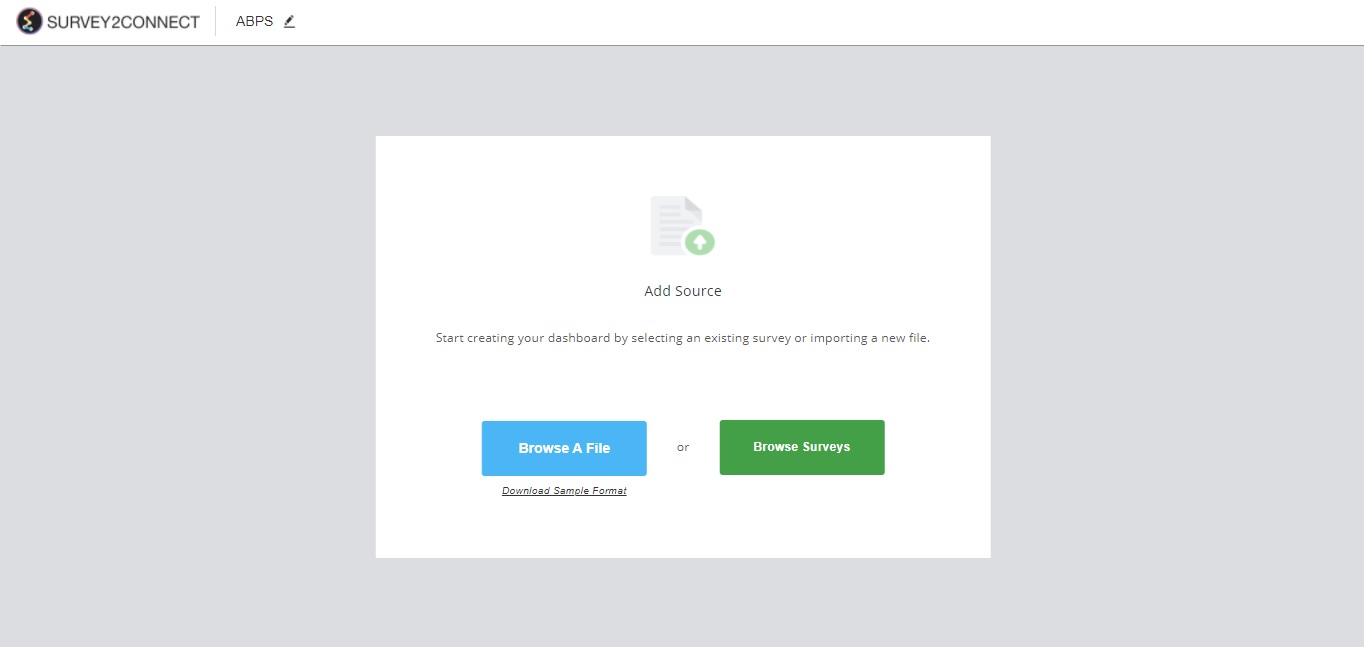
5. In the window, you would be shown all the available data. This includes all the questions and their answer choices. There is also metadata available. Select the questions and metadata you would want to add to your source. Click Done after you have selected the data.
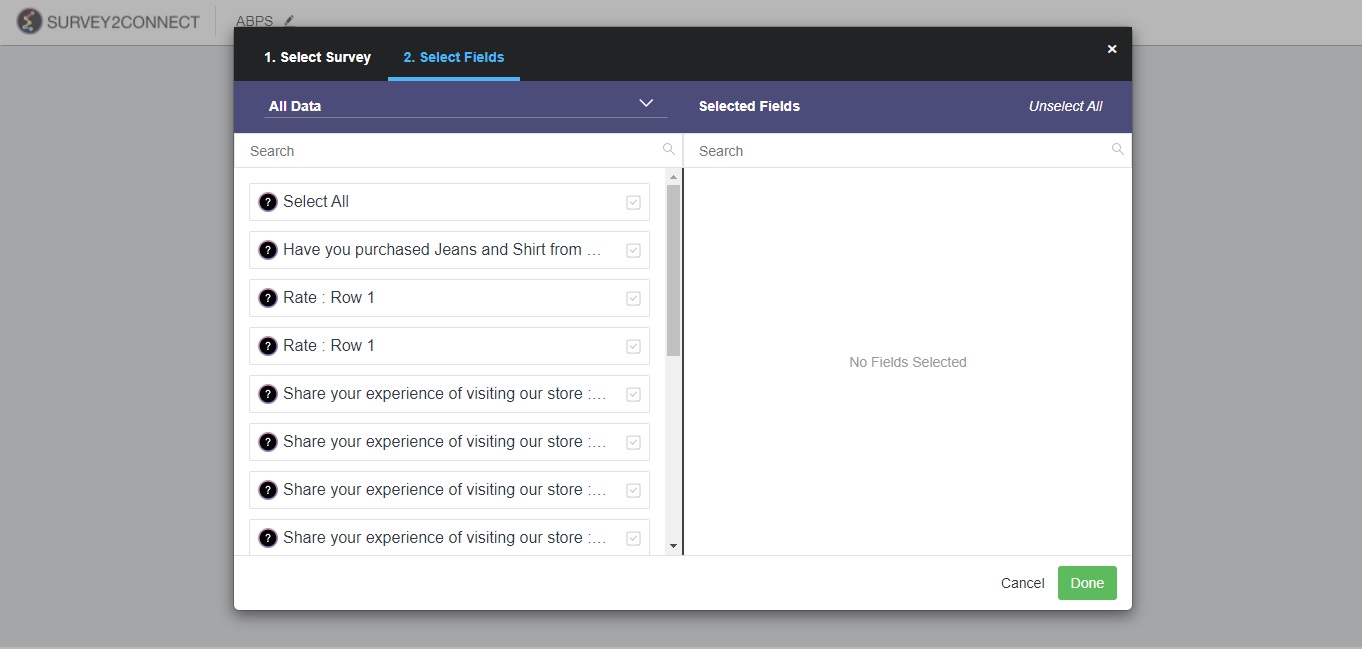
6. On the source page, you can add more variables and data sources. Variables are representations of your survey data. You can move them up and down the order. You can also group them.
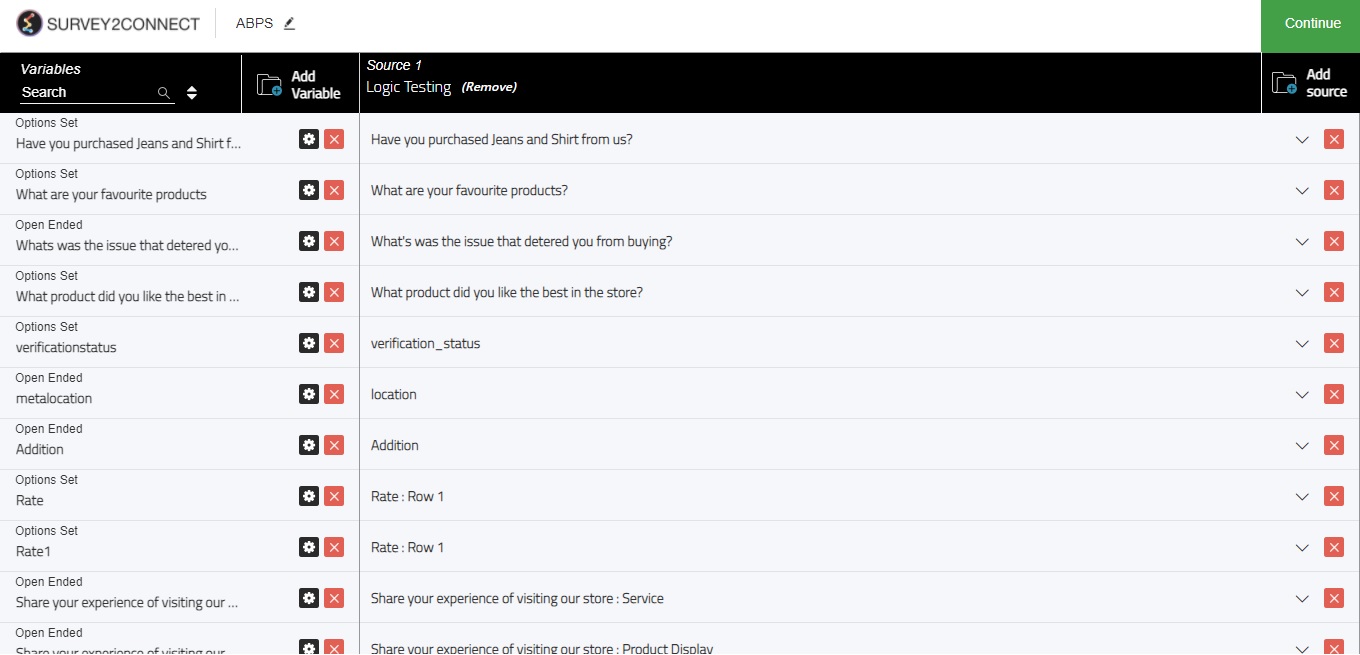
7. Click Continue
Add Variable: This option allows you to add more variables. Follow these steps to add a variable:
1. Click on Add Variable
2. A new variable would be created at the bottom of the list. Enter the variable name
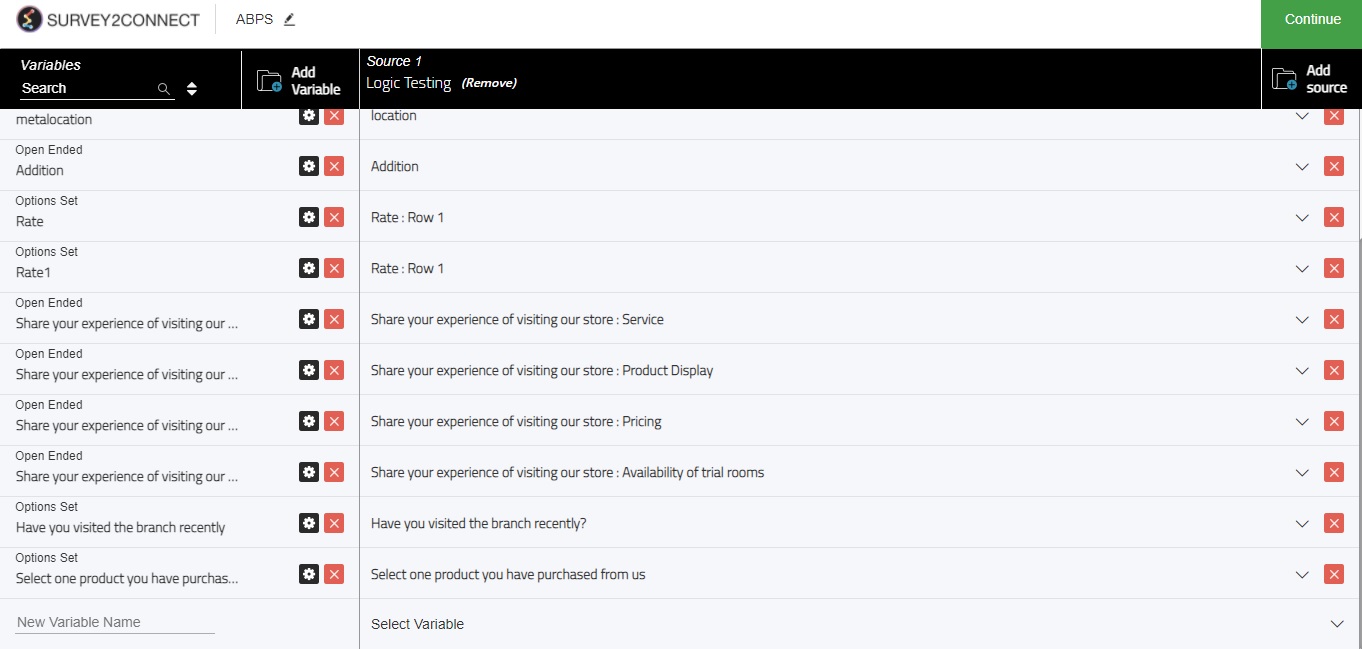
3. In the corresponding Source column, select the field. You can select from the survey question, metadata, derived variable, and embedded data.
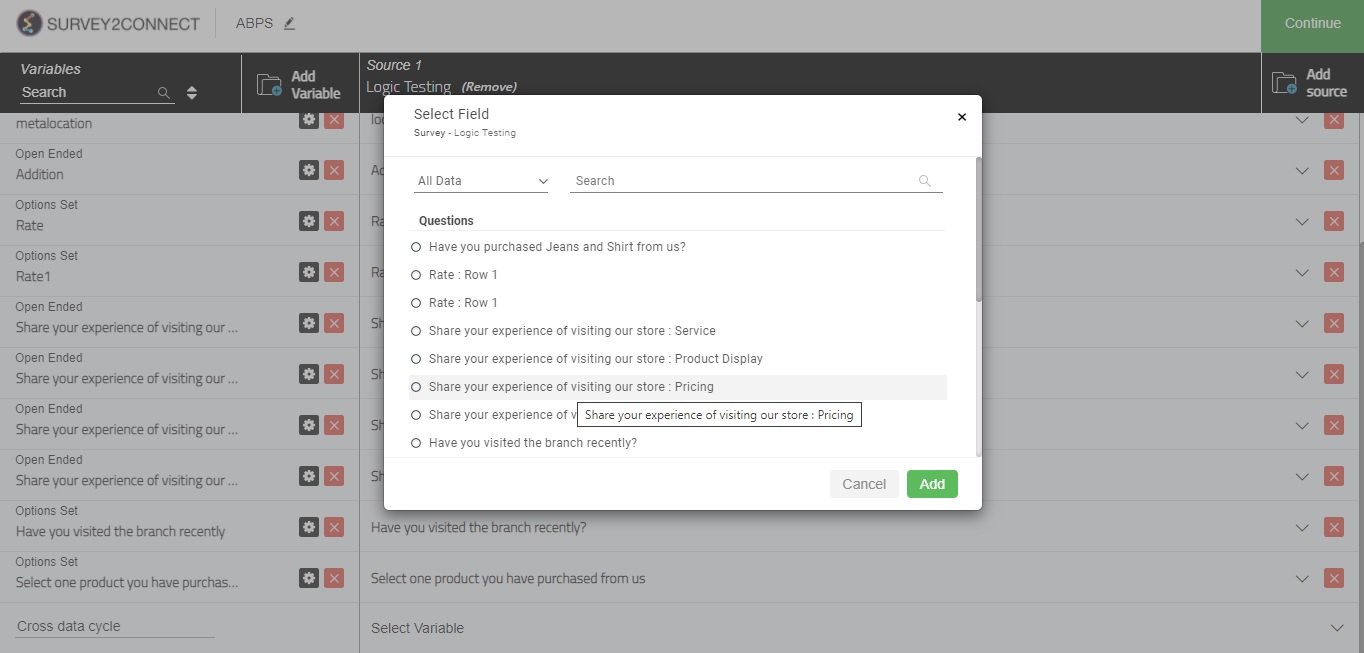
Add Second Survey to Source: This option allows you to add more sources. To add data to the source, follow this procedure, more info.
Create Combined Variables: Another benefit of adding multiple surveys in the source is that you can create combined variables, which uses variables from two or more surveys to create a single variable. The process to create Combined variables is listed here.

